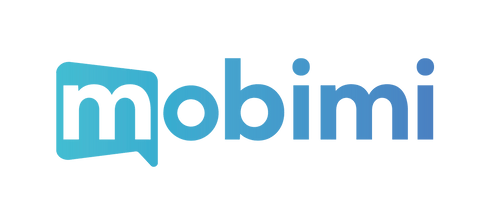In-Store Installation Instructions
Setup iOS
SIM
1. Make sure your phone is switched off. Take out your SIM tray, which is usually found on the side of your phone, and insert your SIM card. Make sure it is placed correctly. If your phone allows the use of multiple SIM cards, you do not have to take out your original SIM card.
2. Turn on your mobile phone and go to Settings, then select 'Mobile Data'.
3. Select your new SIM card. It might say 'Off' on the side.
4. Select 'Turn On This Line'. Please also ensure that 'Data Roaming' is turned on, and turned off on any of your old SIM cards.
5. Go back to 'Mobile Data', and make sure that 'Mobile Data' is turned on. If there are any problems, please consult the Troubleshooting pages.
Setup iOS
eSIM
1. Make sure your phone is compatible with eSIM technology and that it has stable wi-fi connection.
2. Go to your phone settings and select 'Mobile Data'.
3. Select 'Add eSIM'.
4. Scan the QR code you have purchased, and follow the on-screen instructions.
5. Make sure your select your eSIM as your primary data line, and that you have 'Data Roaming' turned on.
Setup Android
SIM
1. Make sure your phone is switched off. Take out your SIM tray, which is usually found on the side of your phone, and insert your SIM card. Make sure it is placed correctly. If your phone allows the use of multiple SIM cards, you do not have to take out your original SIM card.
2. Turn on your mobile phone and go to Settings, then select 'Network & Internet'.
3. Select 'SIM cards'.
4. Turn on your SIM card.
5. Make sure your data roaming is turned on, and that your new SIM card is assigned as your primary data line.
Setup Android
eSIM
1. Make sure your phone is compatible with eSIM technology and that it has stable wi-fi connection.
2. Go to your phone Settings and select 'Connections'.
3. Go to 'SIM card manager'.
4. Select 'Add mobile plan' under 'eSIMs'.
5. Select 'Scan carrier QR code'.
6. Scan your purchased QR, and confirm the data plan.
7. Make sure data roaming is turned on.
Online FAQs
How to delete your Mobimi account
The following instructions are to be used by users if they wish to delete their account or account data on Mobimi (developed by VR Telecom).
If you wish to request that your account is deleted, please follow the following steps inside the Mobimi app:
1. Open Mobimi app
2. Go to 'Settings'
3. Scroll down to 'Privacy' under 'Others'
4. Select 'Delete Account'.
This will delete all your data permanently, including messages, call history and profile information.
The type of data which is kept by us and can therefore be deleted is the following:
1. Chat history
2. Calls history
3. Payment History
4. User account details from our servers (Flexisip and Porta One)
5. Username, Password and other in app data used locally.
There is no additional retention period once you choose to delete your account with Mobimi.
Deleting your account will not affect your information related to the chat groups you created or the information other users have relating to you, such as their copy of the messages you sent them. In order to delete these chat groups, the user needs to delete these groups first and then delete their account.
FAQs eSIM
HOW DO I INSTALL AND ACTIVATE MY ESIM?
Please check the eSIM installation manual for full instructions.
If you activate your eSIM too early, you will loose days from your eSIM activation period (once it's switched on, the eSIM is programmed to work for a specific amount of days. It does not 'begin' on a specific date, but rather on the moment of activation). If you are already in your travelling destination, you can just activate the eSIM straight away. We recommend that you activate your eSIM one day before, or on the day, of your travels.
Please note that you will need internet connection (through mobile data or connecting to WiFi) for the eSIM activation process, so you may need to plan ahead.
WHAT DO I DO IF I WANT TO REMOVE MY ESIM?
It's important to note that removing the eSIM from your device will NOT end your data plan. Removing your eSIM will only remove the profile you have installed on your phone: most of the time, this is an unnecessary step.
However if you are sure that you need to remove the eSIM, follow these steps:
- Go to Settings > Mobile Data
- Select the data plan you wish to remove
- Remove it by clicking the 'Remove mobile plan' or 'Delete eSIM' option
CAN I BUY ADDITIONAL DATA IF NEEDED?
Not right now, but we are working on integrating our mobile app with our eSIM product. Once that's finalised, you will be able to top-up with simply one click!
In the meantime, we have ensured that the data plans we offer will last for 30 days at the same price as our competitors' products last for 7 days. This will give you maximum freedom when travelling.
And of course it is always possible to purchase another data eSIM and simply activate it once the original 30 days is up. You are buying it at the same price as a 7-day product, after all.
ARE THERE ANY HIDDEN FEES OTHER THAN THE COST OF THE DATA ESIM?
Absolutely not! You pay only once for the data eSIM. You will immediately receive an email with a summary of your payment: everything is prepaid, so there is nothing to worry about post-purchase.
HOW CAN I CHECK MY DATA USAGE?
As we do not personally have access to your data usage information, you will have to check it yourself. You can do so by accessing the Mobile Data section in your phone.
IS MY PHONE 'UNLOCKED' FOR AN ESIM?
Please make sure that your phone is carrier-unlocked before buying a data eSIM.
If your phone is carrier-unlocked, you can connect to the network of any mobile operator. If your phone is carrier-locked, you can connect to the network of only one single mobile operator. This is usually as a result of your contract. Due to this, if you put in a new SIM card or an eSIM into your phone, it will not work.
Here are some ways to check if your phone is "unlocked":
1. Where did you buy your phone? If your phone was brought directly from the shop of the manufacturer (such as the Apple store or Samsung store), then it is most likely "unlocked". However, if you brought your phone from a telecom provider (such as from an Orange store or Movistar store), it is possible that it is bound to this specific provider, making your phone "locked" and impossible to use with an eSIM.
2. Can you use another SIM card? The easiest way to find out if your phone is "unlocked" is to ask someone to loan you their SIM card for testing purposes. If you can install and use their SIM card to make phone calls or send a text message, then that means your phone is "unlocked". However, if you can't make calls or send text messages with their SIM card, it most likely means that your phone is connected to your mobile provider, and you cannot use an eSIM.
3. Do you have an iPhone? If you do, you can go directly to the Settings and check (make sure you have at least the iOS version 14). Once you're in settings, go to General > About > Network Provider Lock or Carrier Lock. If there are no restrictions, that means your phone is "unlocked".
4. Can you contact your provider? If you can, just ask them directly if your phone is carrier-unlocked, and if you can use SIM cards or eSIMs which are connected to other operators.
I DELETED OR LOST MY ESIM QR CODE
Please contact our customer support team: we will respond as quickly as we can to send you a replacement.
MY ESIM DOESN'T WORK
There are several reasons as to why this could be the case. Please go through the questions below and check if they resolve your issue. If not, contact us through our support team.
1. Is your phone compatible with an eSIM?
Please check if (1) your phone device is "unlocked", following the steps outlined above, and (2) if your phone device is compatible for an eSIM. You can find a list of eSIM compatible devices on the Home page and any eSIM related pages.
2. Are you scanning the QR code correctly?
Please read through our installation manual carefully. You will find it in your emails following your purchase, and similarly on the 'FAQs' page and 'Data eSIM' page of our website. It is important to note that you can only scan the eSIM (QR code) one time. If you are trying to use it multiple times, and are receiving a 'cannot add to data plan' notification, it could be that your eSIM is already installed. Make sure to check the data section of your phone to make sure this is not the case. Also remember that the phone you scan the QR code with will be the phone the eSIM will be installed on.
3. Do you have an internet connection?
You can't install an eSIM without WiFi or Data roaming. If you're in an airport, try to connect to their WiFi: although we would recommend to connect one day before you leave for your travels, so that everything will be worry-free. You can install your eSIM by scanning your QR code, but you can hold off on activating your data plan. This way no days of use will be lost. You can just activate your data once you reach your travel destination.
4. Have you tried a quick troubleshooting process?
If nothing else works, you can try the following steps:
1. Go to settings and manually select a local network.
2. Specify 3G or 4G in the settings
3. Disable the Dual SIM mode (and enable the eSIM only for cellular data)
4. Deactivate the Low Data Mode
5. Remove the installed APN profile, if you have any
If you have tried the steps above and still find that your eSIM does not work, please get in contact with our support team. We will be happy to help you.
FAQs Calling App
I DIDN'T GET A VERIFICATION CODE MESSAGE WHEN SIGNING UP FOR THE APP
If you're joining us from a US number, we unfortunately don't have coverage there yet. Other than that, please make sure that you're using the correct phone number, and if the problem persists, please contact us for support.
HOW DO I TOP-UP? AND HOW MUCH IS IT?
You top-up from within the app, in the 'Credit' section. You can choose to either buy a package, or to do a single top-up. We have a variety of payment methods for you too choose from, including Paypal and credit cards. As for the price– it changes with each destination, but we can assure you that if you compare it to any other rate on the market, Mobimi's is the cheapest. We know the best contacts.
CAN I CALL TO EMERGENCY SERVICES WITH MOBIMI?
No, Mobimi is a calling app designed for security and cheap voice & video calls rates– this is not something which extends to emergency calls, which will need to be connected to the more traditional way.
HOW CAN I KNOW HOW MUCH I'VE SPENT ON INTERNATIONAL CALLS?
Mobimi will constantly show you your available balance in-app (placed in the bottom centre). You'll also have the option to see you 'Transaction History' in the settings, divided into payments, charges, voice, and internet. You can also enter the 'Credit' section of your settings to manage your balance.
CAN YOUR APP BE USED TOGETHER WITH THE ESIM?
Not yet! We're working hard on bringing you a unique product which will allow you to manage your eSIM within our app. If you'd like us to update you once this product has been launched, please subscribe to our email list or send us a message!